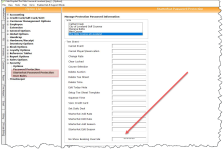Password option in Starter Hut that prevents a booking if the No Show Limit is reached
In the 3.98 release, an option was added to the No Show options which prevents your customers from being booked locally if they have too many No Shows. This feature is helpful if you do not want your employees to book customers if that customer has too many No Shows flags without your permission. This way you can determine case-by-case if this golfer should be booked or not. In addition to that feature, you can clear their No Show flags.
You need to set a password in Options and set up for No Shows in Starter Hut by doing the following:
Shout out to Andrea Sheld
To enable the No Show override feature
-
Tools | Options | Security | Starter Hut Password Protection. This screen displays:
-
Type a password in No Show Booking Override field.
-
Select Save. The words Update Completed display next to the Save button.
-
Select Close. The next time a golfer hits the no-show limit, the Password dialog box displays.
BEST PRACTICE: You should immediately close the software and login again for the changes to take place.
To use the No Show feature to review bookings
-
When you book a player who triggers the number of set No Shows, a No Show dialog displays asking, “Are you sure you want to reserve this golfer?”
-
Select Yes. The Password Protection dialog box displays.
-
Enter the correct password and select OK.
-
Select RESERVE. The player is booked.